Many of us have encountered the problem of unresponsive touch on Android smartphones as a result of automatically activating the blind mode.
You cannot use the phone normally unless you turn off the talkback. So what is a Talkback? How do I disable talkback?
How to turn off talkback on Android?
This is the focus of our discussion in this article, through which we will learn about how the vision-impaired mode works.
Although it is annoying for you, dear, it is useful for other people. That's why you shouldn't be afraid to activate your phone or tablet.
In this guide, I will tell you how to stop it permanently if you do not want to use it at all.
What is talkback on Android?
It is an accessibility feature developed by Google for Android devices.
It is designed to assist individuals with visual impairments or blindness in navigating and using their smartphones or tablets. it provides spoken feedback and audible cues to help users interact with their devices effectively.
When it is enabled, the device will read aloud the text on the screen, including notifications, menus, buttons, and other elements. It also provides spoken feedback for gestures and actions performed on the touchscreen.
For example, when a user swipes their finger across the screen, Talkback will announce the item that is currently selected or focused.
It offers various customization options to cater to individual needs and preferences. Users can adjust the speech rate, volume, and pitch to make it more comfortable to listen to.
They can also choose different navigation modes, such as linear or explore by touch, depending on their preferred method of interaction.
In addition to spoken feedback, it supports other accessibility features like Braille displays and gestures for navigation. It helps users locate and interact with buttons, links, and other interactive elements on websites and apps.
For all these reasons and features that the Talkback app provides, I told you not to be disturbed by its presence on your device. What does not benefit you will benefit others. Now, we will get to the heart of the matter.
First, how is the Talkback activated automatically? Or why was talkback enabled on your phone even though you did not do so?
There are two possibilities for this
- Is that you accidentally pressed the volume keys together long enough to activate it. For example, the phone was in your pocket and it was subjected to involuntary pressure on the volume keys, which caused the talkback to be activated.
- is when the phone is exposed to liquids, especially in the area of the keys, which causes involuntary contact for a sufficient period.
How to disable talkback on a Samsung or any brand without keys?
One disable talkback by settings It is very useful when the
volume keys are not working.
- Press the power button.
- Drag 2 fingers to remove/unlock the password (lock screen).
- Use two fingers to enter the settings. Press once and then double-tap.
- Swipe with two fingers to access accessibility services (talkback option).
- Tap Talkback.
- Choose, Turn off, and switch it off.
How do I turn off TalkBack on the lock screen?
- Volume keys: This is the fastest and easiest method.
- Hold both volume buttons for about 3 seconds.
- You have stopped talking.
Any time you can enable it on any device by holding or pressing the volume keys for about 3 sec it will turn on, in the same way when we disable it.
If you are in good health and don't need to use talkback features on your Galaxy phone. You can go to settings and apps, then manage the Android Accessibility Suite, and then force-stop the app.
Overall, it plays a crucial role in making Android devices more accessible and inclusive for individuals with visual impairments or blindness.
It empowers them to independently use their smartphones or tablets and engage with digital content effectively.

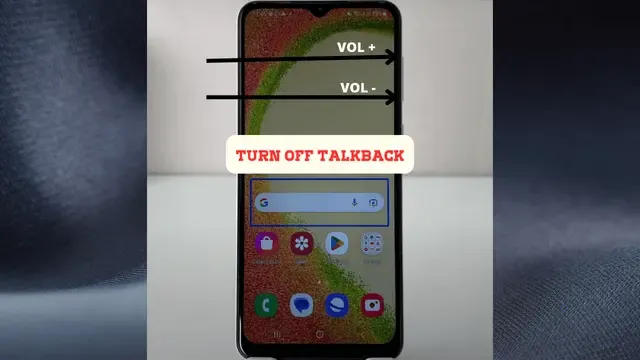










Post a Comment