How to hard reset Samsung S22?
The easiest way to hard reset the Samsung Galaxy S22 5G and S22 Ultra with a lock screen and erase all data on the Samsung S22+.
This method will return the phone to factory settings. If your device has a password, PIN, or pattern lock and you cannot power it off, we will explain how to format the Samsung S22 in this guide.
How to restore factory reset the Samsung Android S22/S22+/S22 ULTRA mobile There is no doubt that you will lose all data when you hard reset your device. So make sure you don't forget the password. We will use volume buttons and a USB Type C cable.
How to hard reset the Samsung Galaxy S Ultra?
note hard reset will erase your Gmail account this means the phone will stock on Google account verification (frp lock) be careful. and this method works with all Galaxy smartphone.
Read more about Hard Reset Galaxy m12.
To format the S22 phone, a port must be available from the computer or any other port source, such as the TV screen in front of you if you are at home. The meaning here is that we do not want to use the charger only.
Why will I need to hard reset my device?
Several reasons lead us to hard reset devices, for example.
- I want to factory reset it precisely as I bought it.
- I forgot my device's password, pattern, or bin.
- My Galaxy is slow and I want to activate it to make it faster.
- The phone is hung on the logo.
- I want to sell it and remove my data from photos, videos or social media accounts.
How to factory reset Samsung Galaxy S22?
We have a samsung with a lock screen, and we need to power it off and enter recovery mode to erase the password or delete all data. So follow these steps carefully.
- Step one Connect the cable to the PC and phone.
- Hold the power key and volume down untell turn it off.
- You will see the charging mark on the mobile screen.
- Now, release the volume down and keep holding on to the volume up and power.
- After the samsung logo appears, the device will enter recovery mode.
- From the options menu management, press the volume down button and select wipe data/factory reset.
- Below the screen wiping data formatting /data/cash/metadata.
- To reboot the system, tap on the power button, and the samsung will restart.
- Wait a while then set up your device.
How to factory reset samsung galaxy s ultra?
If you want to reset Galaxy Android from the settings and your Galaxy is unlocked, follow the reset step by step.
- Open settings.
- General management.
- Select reset and then tap reset.
- Factory data reset. Read cautions carefully.
- Swipe to and tap reset.
- Perform a factory reset and tap delete all.

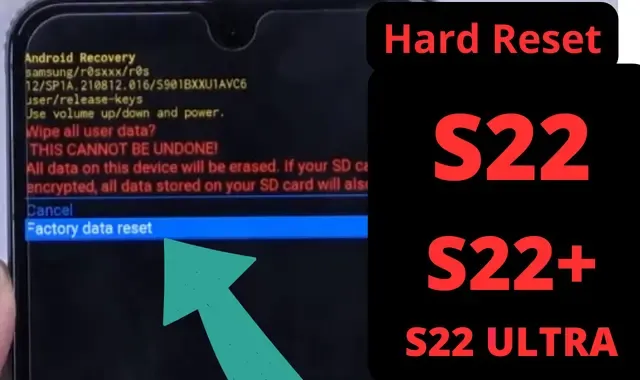
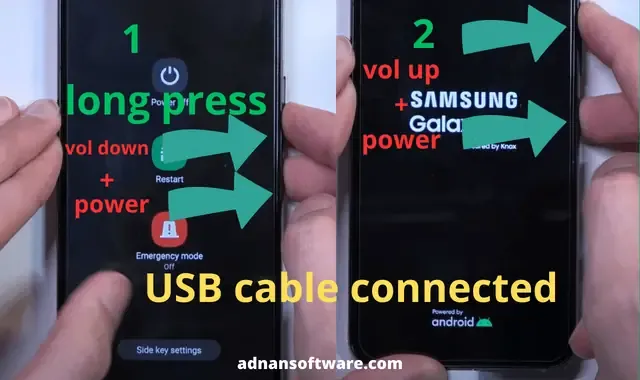
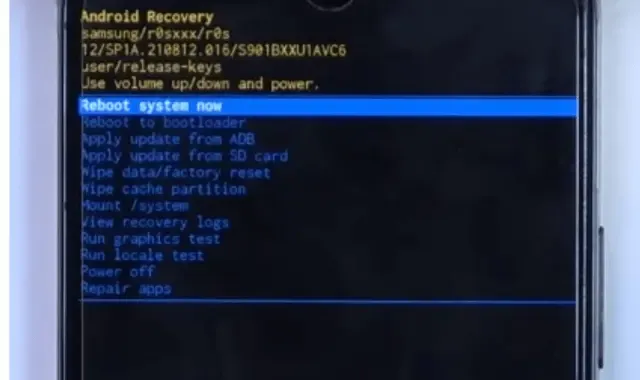

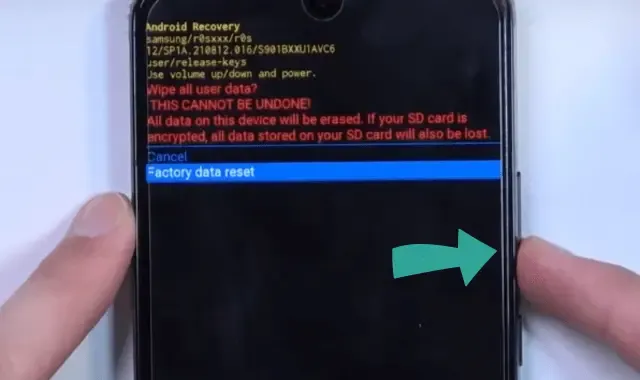
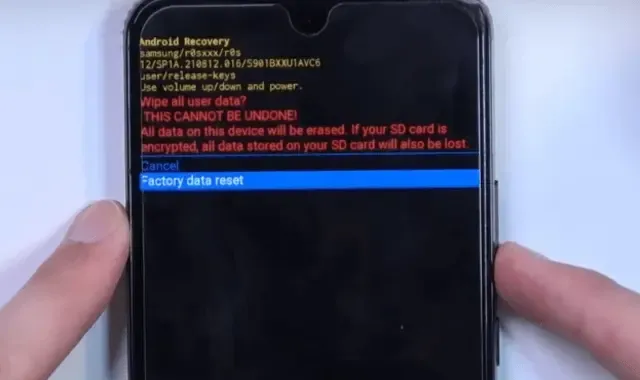
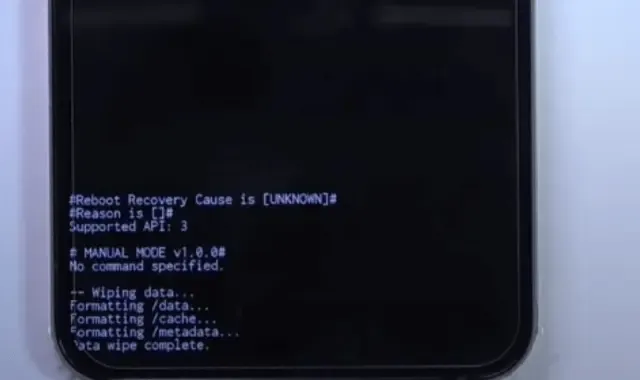
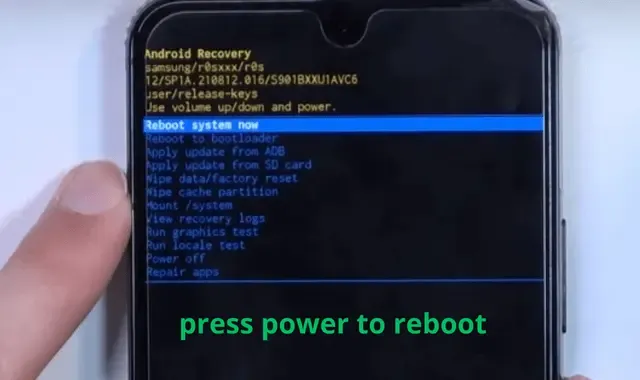










Post a Comment